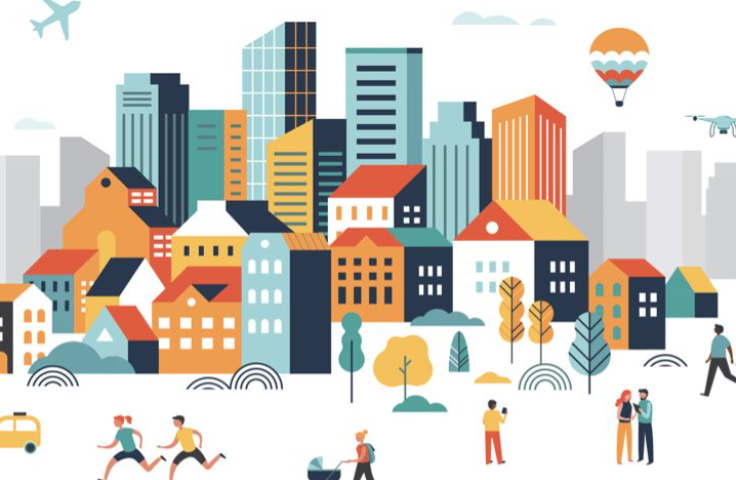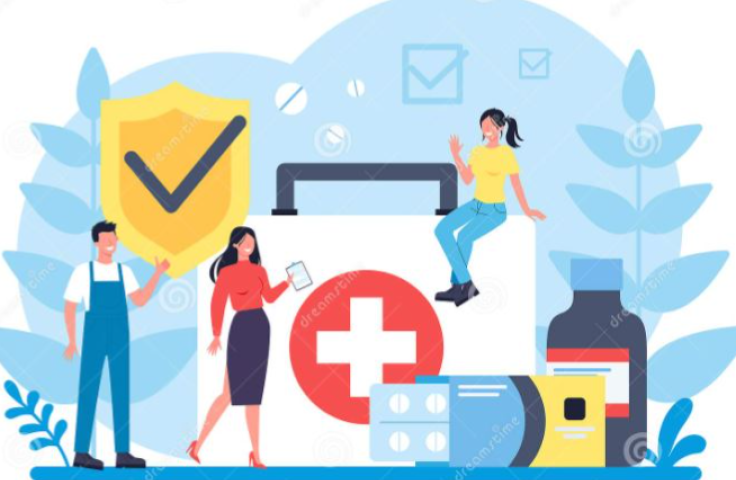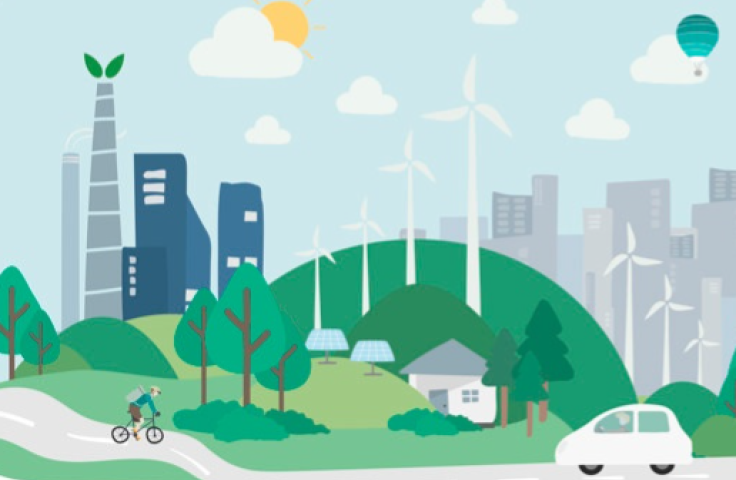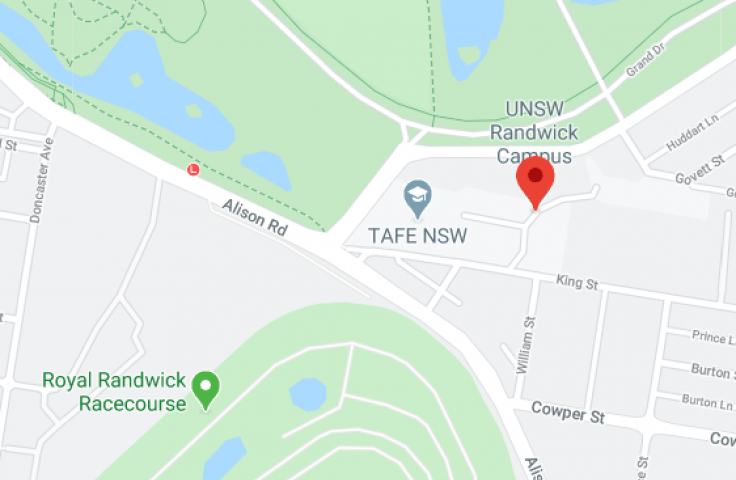Search for a building, room, or point of interest on campus. Click on the full-screen map link to find your location and get directions to your desired destination.
Search: Just start typing into the search field to reveal locations, and select one to view it on the map.
Browse: You can browse the map. Click, zoom, and drag to find locations. Use the level bar on the left to switch to a different floor, and click on a location to reveal a pop-up that displays any known information about the location.
Find your location: Seeing where you are works just like Google, Apple, or any other maps. Clicking the target icon on the right side of the map shows (with permission), your location close as possible.
Get directions: Once you've found what you're looking for you can get directions. The map pop-up has options for getting directions from any page. You can use your own location, or another found location as the start or end point. Once directions are displayed, you can reverse them, and you can choose to 'avoid obstacles' - avoiding stairs and other barriers.